This is a Free Online Tool to Compress JPEG Images to lowers file sizes.
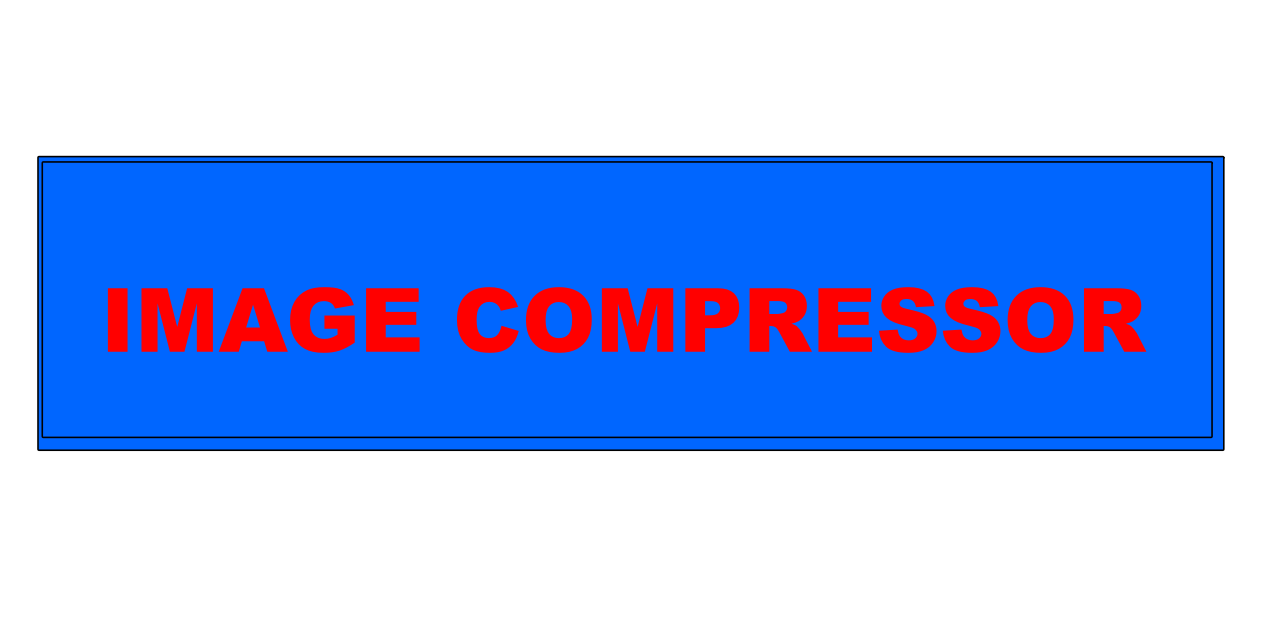
How to convert PNG to JPG
- Begin by selecting any PNG image file you wish to transform into the more widely supported JPG format.
- Click the "Upload Image" button — once pressed, the uploading sequence will automatically commence without delay.
- As soon as your PNG file is successfully uploaded, it will be seamlessly converted into a JPG file, and a link will be generated to allow immediate download of your new image.
- To complete the process, simply click on "Download Image in JPG" to save the converted file — 100% free of charge and no registration required.
Top Benefits: Why Converting PNG to JPG is a Smart and Practical Move
Why should you consider converting your PNG files into JPG?
For users who regularly work with large collections of PNG images, switching to the JPG format can be an efficient and practical approach. JPG files typically consume less disk space, making them more suitable when dealing with limited storage or when you need to upload files quickly on websites or social media platforms.
JPG format also boasts better compatibility across virtually all operating systems, software, and devices. Unlike PNGs—which are preferred for images with transparency—JPGs are more versatile and are instantly viewable and shareable without the need for specialized tools.
In addition, converting PNGs to JPGs significantly reduces the image size, which is extremely useful for online publishing, emailing attachments, or saving bandwidth on mobile data. JPG’s lossy compression technique helps strike a good balance between size and quality, making it the go-to format for both casual and professional users.
Overall, transforming PNG files to JPG simplifies image handling, speeds up file sharing, and helps optimize digital storage — a logical choice for everyday users and creative professionals alike.
PNG vs JPG: Choosing the Ideal Format for Your Image Needs
What are the key distinctions between PNG and JPG files?
Both PNG and JPG are popular image file formats, but they serve different purposes. Understanding their technical differences helps you decide which one fits your needs best.
PNG (Portable Network Graphics): This format is favored for its ability to maintain image transparency and retain crisp, clean lines — ideal for illustrations, icons, and logos. PNG uses lossless compression, ensuring every pixel remains intact even after editing and saving multiple times.
JPG (Joint Photographic Experts Group): JPG files are designed for photographs and images with rich colors or gradients. Utilizing lossy compression, JPG significantly reduces file sizes, which can slightly reduce image quality but is usually not noticeable in most visual contexts.
In summary, PNG is your best option when quality and transparency are critical, while JPG is preferred for quick loading times and widespread compatibility — especially useful when sharing content online or via mobile.
Effortless Ways to Convert PNG to JPG Without Spending a Dime
Turning PNG files into JPG format is simpler than ever, thanks to the abundance of free online converters available today. Websites such as Convertio, TinyJPG, or Adobe Express offer easy-to-use interfaces that allow users to upload images, choose output settings, and convert files in just a few clicks.
If you prefer working offline or need more control, desktop applications like Adobe Photoshop or even the built-in Microsoft Paint offer manual conversion options. Just open the PNG file, tweak it as needed, and save it in JPG format — giving you total control over image resolution and compression levels.
Whether you’re a beginner or a seasoned graphic designer, these tools offer flexible solutions to streamline your file management, reduce image weight, and prepare visuals for email, web uploads, or social sharing.
Is Converting PNG to JPG Safe? Here's What You Should Know
Are there risks when converting PNG images to JPG?
Generally, the process is safe and widely used, but it's good to understand how the conversion impacts your files. JPG uses lossy compression, which means that some data is permanently removed to reduce file size. While this rarely affects casual use, it can impact high-detail images.
If the image you're converting is important or sensitive, it's always best to keep a backup copy of the original PNG. That way, you can always return to the unaltered version if needed.
Moreover, to avoid any risks related to privacy or file corruption, always use trustworthy tools or software for image conversion. Platforms like Fotor, Adobe Express, and Pi7 Image Tool offer secure environments and don’t store or misuse your images.
With a little caution and the right tools, converting PNG to JPG can be both safe and efficient — just make sure to prioritize quality and privacy when necessary.
Explore Multiple Methods for PNG to JPG Conversion
There’s no one-size-fits-all approach to image conversion. The method you choose to convert PNG to JPG may vary depending on your preferences and tools at your disposal.
1. Online Tools: Websites like Convertio, iLoveIMG, and Adobe Express provide cloud-based conversion. No downloads, no installations — just upload and convert.
2. Desktop Software: Advanced applications such as Adobe Photoshop offer precision editing before saving in JPG format. Even basic tools like Microsoft Paint support image saving in multiple formats.
3. Browsers: Some browsers allow you to open PNG images and save them as JPGs through the "Save As" menu, making it a quick solution when you don't want to install extra apps.
4. Cloud Storage: Platforms like Google Drive or Dropbox may offer integrations or plugins that support format conversion during download or sharing.
Choose the option that best fits your comfort level, technical skill, and specific requirements for image quality and size.
All-in-One Guide to Free Online PNG to JPG Conversion
Looking to convert PNG to JPG without spending a penny? With countless free tools available online, converting image formats has never been easier or faster.
Use web-based platforms like Adobe Express or Convertio, which allow quick uploads and offer customization for compression and resolution. These are especially handy if you don’t want to install additional software.
If you're working on Windows, open your PNG in Microsoft Paint and simply use "Save As" to choose JPG as your desired output. Mac users can use Preview to perform similar conversions with ease.
Need professional results? Use Adobe Photoshop or Lightroom, which allow advanced control over export settings, compression, and image enhancements prior to conversion.
Cloud-based solutions such as Google Drive also come in handy. You can upload your PNG, then convert and download it using available tools or connected apps. This is especially useful for remote work and file sharing.
In conclusion, whether you need a fast online service or a professional desktop tool, there are many free ways to convert PNG to JPG. Select the method that aligns with your goals and enjoy greater flexibility, speed, and compatibility in your image handling process.